Working Offline with SSIS
The Work Offline feature within SSIS is critical for browsing or developing SSIS packages when one or more connection managers aren’t accessible. You can set this property either at the project of package level by selecting ‘Work Offline’ from under the ‘SSIS’ menu. Once the property is set SSIS will stop trying to validate connectivity to data sources and validating all the components within the package.
One problem that I’ve run in from time to time is that when opening an SSIS solution, the packages that were open the last time the project was saved automatically are opened and validated without giving you a chance to set the Work Offline property. If the previously developer had a lot of packages open, and with moderately complex packages you could have to wait a really, really, really long time before you are able to do anything.
Fear not, I have a workaround that I’ve used successfully from time to share. Navigate to the location where the project is stored and find the .dtproj.user file. The quick and dirty approach is to simply delete this file. The approach that takes ten seconds longer is to open file in notepad and set the value of <OfflineMode> to ‘true’.
Step 1: Find the .dtproj.user file
Step 2: Set the <OfflineMode> property to true
Note that if you have more than one project in your solution you potentially need to do this for all of the projects.
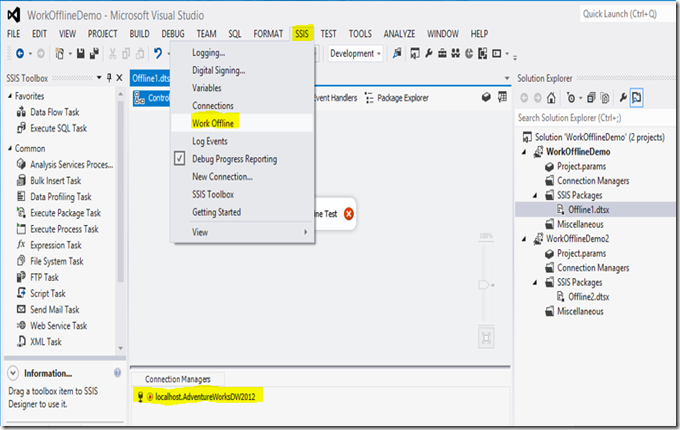
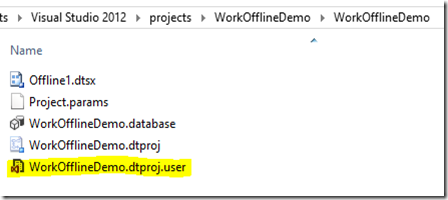
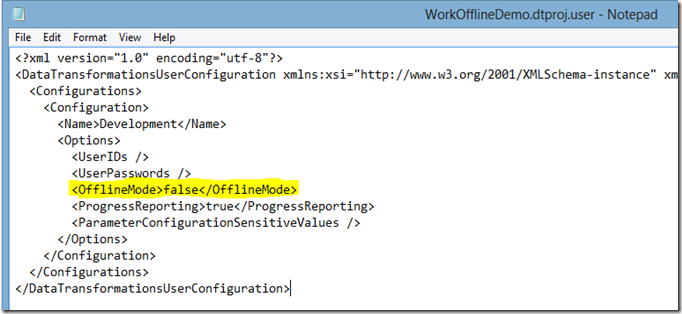
Leave a comment